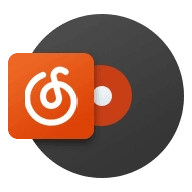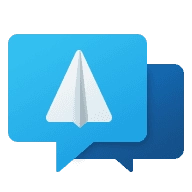参考:https://blog.laoda.de/archives/make-vps-bigger#toc-head-2
前言
有一些小鸡,它们的线路配置十分不错,但却有个致命缺点,那就是硬盘小。比如现在博客用的小鸡斯巴达,还有富强aria2用的dedipath,硬盘只有15G、10G,网站随便放点东西就满了,aria2也没法下大于10G的东西。那么有什么办法可以解决呢?
那就是OneDrive和Google Drive了。这两个分别可以达到25T和1Pb的容量,完全可以解决我们的一切需求。接下来就是教程。
clone配置
Rclone的配置OneDrive可以参考前面的文章,接下来演示Google Drive的配置
1. rclone config修改配置,然后输入n,在name处填入名字
root@linux:~# rclone config
No remotes found - make a new one
n) New remote
s) Set configuration password
q) Quit config
n/s/q> n
name> gd
- 选择Google Drive,这里是
15。(看好你自己的再填)
Type of storage to configure.
Enter a string value. Press Enter for the default ("").
Choose a number from below, or type in your own value
1 / 1Fichier
\ "fichier"
2 / Alias for an existing remote
\ "alias"
3 / Amazon Drive
\ "amazon cloud drive"
4 / Amazon S3 Compliant Storage Providers including AWS, Alibaba, Ceph, Digital Ocean, Dreamhost, IBM COS, Minio, SeaweedFS, and Tencent COS
\ "s3"
5 / Backblaze B2
\ "b2"
6 / Box
\ "box"
7 / Cache a remote
\ "cache"
8 / Citrix Sharefile
\ "sharefile"
9 / Compress a remote
\ "compress"
10 / Dropbox
\ "dropbox"
11 / Encrypt/Decrypt a remote
\ "crypt"
12 / Enterprise File Fabric
\ "filefabric"
13 / FTP Connection
\ "ftp"
14 / Google Cloud Storage (this is not Google Drive)
\ "google cloud storage"
15 / Google Drive
\ "drive"
16 / Google Photos
\ "google photos"
17 / Hadoop distributed file system
\ "hdfs"
18 / Hubic
\ "hubic"
19 / In memory object storage system.
\ "memory"
20 / Jottacloud
\ "jottacloud"
21 / Koofr
\ "koofr"
22 / Local Disk
\ "local"
23 / Mail.ru Cloud
\ "mailru"
24 / Mega
\ "mega"
25 / Microsoft Azure Blob Storage
\ "azureblob"
26 / Microsoft OneDrive
\ "onedrive"
27 / OpenDrive
\ "opendrive"
28 / OpenStack Swift (Rackspace Cloud Files, Memset Memstore, OVH)
\ "swift"
29 / Pcloud
\ "pcloud"
30 / Put.io
\ "putio"
31 / QingCloud Object Storage
\ "qingstor"
32 / SSH/SFTP Connection
\ "sftp"
33 / Sugarsync
\ "sugarsync"
34 / Tardigrade Decentralized Cloud Storage
\ "tardigrade"
35 / Transparently chunk/split large files
\ "chunker"
36 / Union merges the contents of several upstream fs
\ "union"
37 / Uptobox
\ "uptobox"
38 / Webdav
\ "webdav"
39 / Yandex Disk
\ "yandex"
40 / Zoho
\ "zoho"
41 / http Connection
\ "http"
42 / premiumize.me
\ "premiumizeme"
43 / seafile
\ "seafile"
Storage> 15
- client id 和client secret留空,直接空格跳过
Google Application Client Id
Setting your own is recommended.
See https://rclone.org/drive/#making-your-own-client-id for how to create your own.
If you leave this blank, it will use an internal key which is low performance.
Enter a string value. Press Enter for the default ("").
client_id>
OAuth Client Secret
Leave blank normally.
Enter a string value. Press Enter for the default ("").
client_secret>
- 输入
1,选择完全
Scope that rclone should use when requesting access from drive.
Enter a string value. Press Enter for the default ("").
Choose a number from below, or type in your own value
1 / Full access all files, excluding Application Data Folder.
\ "drive"
2 / Read-only access to file metadata and file contents.
\ "drive.readonly"
/ Access to files created by rclone only.
3 | These are visible in the drive website.
| File authorization is revoked when the user deauthorizes the app.
\ "drive.file"
/ Allows read and write access to the Application Data folder.
4 | This is not visible in the drive website.
\ "drive.appfolder"
/ Allows read-only access to file metadata but
5 | does not allow any access to read or download file content.
\ "drive.metadata.readonly"
scope> 1
- root_folder_id和service_account_file留空,直接空格跳过,然后advanced config输入
n
ID of the root folder
Leave blank normally.
Fill in to access "Computers" folders (see docs), or for rclone to use
a non root folder as its starting point.
Enter a string value. Press Enter for the default ("").
root_folder_id>
Service Account Credentials JSON file path
Leave blank normally.
Needed only if you want use SA instead of interactive login.
Leading `~` will be expanded in the file name as will environment variables such as `${RCLONE_CONFIG_DIR}`.
Enter a string value. Press Enter for the default ("").
service_account_file>
Edit advanced config?
y) Yes
n) No (default)
y/n> n
- auto config处也输入
n,然后复制给出的网址,登录自己的Google账户,将返回的授权码填入 - Configure this as a Shared Drive (Team Drive)?这里根据自己的需要来,输入
y表示挂载团队盘,n表示直接挂载个人空间 - 成功后,输入
y来完成配置,然后输入q来退出操作。
挂载GD
下面要把 Google Drive 网盘挂载到云主机/Vps 上和设置开机自启,自动挂载 Google Drive 网盘
首先安装fuse:
apt-get install fuse #debian
yum install fuse #centos
新建一个你要挂载的目录,例如我要挂载到/home/gdrive
mkdir -p /home/gdrive
再执行挂载命令:
rclone mount gd:movie /home/gdrive --allow-other --allow-non-empty --vfs-cache-mode writes
这里gd是rclone里Google Drive的name;movie是Google Drive里要存放的子目录,留空则直接放根目录;/home/gdrive是VPS里的挂载目录
卸载Google Drive
fusermount -qzu /home/gdrive
挂载只要几秒钟,但终端不会返回成功信息,关闭 SSH 重连即可。
重连后查看是否挂载成功:
df -h
有看到 gd,使用量和本地主机路径即成功挂载。
接下来设置开机自动挂载
新建一个/usr/systemd/system/rclone.service 文件,内容为:
[Unit]
Description=rclone
[Service]
User=root
ExecStart=/usr/bin/rclone mount gd:movie /home/gdrive --allow-other --allow-non-empty --vfs-cache-mode writes
Restart=on-abort
[Install]
WantedBy=multi-user.target
注意修改挂载命令为你主机的路径。
如果需要挂载多个网盘(比如我还要挂在一个OD),按上面的教程新运行个 Rclone 配置,再新建一个/etc/systemd/system/rclone2.service 文件
如果还有第三个,就以此类推
然后重载 daemon,让新的服务文件生效:
systemctl daemon-reload
用 systemctl 来启动 rclone
systemctl start rclone
systemctl start rclone2 #如果有第二个网盘
设置开机启动:
systemctl enable rclone
停止、查看状态可以用:
systemctl stop rclone
systemctl status rclone
重启你的云主机/VPS:
reboot
重启后查看一下 rclone 的服务是否启动,GoogleDrive 是否正常挂载
systemctl status rclone
df -h
OK ! 完成.